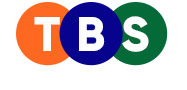Locked out of your own PDF? Don’t worry—you don’t need a PhD in cryptography to crack it open (with permission, of course). PDFs are widely used for sharing documents securely, but dealing with password-protected PDFs can be inconvenient. If you have the necessary permissions to remove the password, here’s a comprehensive guide on how to do it online and offline:
How to Remove Password from PDF Online
Using online tools is a quick and straightforward way to remove PDF passwords. These tools are particularly useful when you don’t have specialized software installed.
- Choose a Reliable Tool:
Popular online services like SmallPDF, iLovePDF, or PDF2Go can unlock PDFs in just a few clicks. - Upload Your File:
Visit the website and upload your password-protected PDF. Ensure the file does not contain sensitive information if you’re concerned about privacy. - Enter the Password:
If required, input the document’s password. This is necessary to verify your access rights. - Remove and Download:
The tool will decrypt the PDF and provide an unlocked version for download. Save the file to your device, ensuring the original security settings are no longer in place.
- Pros: No need for software installation.
Quick and easy for occasional use. - Cons: Requires an active internet connection.
Potential privacy risks with sensitive documents.
How to Remove PDF Password
Offline methods are better suited for frequent use or when dealing with confidential documents. Here’s how to do it:
Using Adobe Acrobat (Paid Version):
- Open the PDF in Adobe Acrobat.
- Navigate to File > Properties > Security.
- Under the Security Method, choose No Security.
- Save the file, and the password will be removed.
Using Free PDF Readers
Some free PDF readers, like Foxit Reader or PDF-XChange Editor, allow you to print the file as a new PDF, effectively removing the password.
Steps:
- Open the PDF and provide the password to unlock it.
- Go to the Print option and select Print to PDF as the printer.
- Save the new file, which will no longer have a password.
- Pros: Works offline, ensuring privacy.
Reliable for large or sensitive files. - Cons: Free methods may require extra steps or tools.
Final Thoughts
Whether you choose online tools for convenience or offline methods for security, removing a password from a PDF is simple if you have the right access. Always ensure you have permission to unlock the file to avoid violating any terms of use. Now that you have your pdf password removers and they are unlocked, go ahead and enjoy the freedom—just don’t forget to lock up your secrets somewhere else!